Menu
File Types
File categories
These Attachment rules apply restrictions to an attachment type.
You must choose which extensions to block by selecting them along the extensible tree.
Please note that the file type is discovered and can be different from the extension.
Actions for file categories
In this segment, you must select which action to apply when a selected file type is discovered.
Please note that actions will only apply to the file types that have been selected in the previous segment.
Please note that if more than one file types are included as attachments, the system will apply the most restrictive rule to the message.
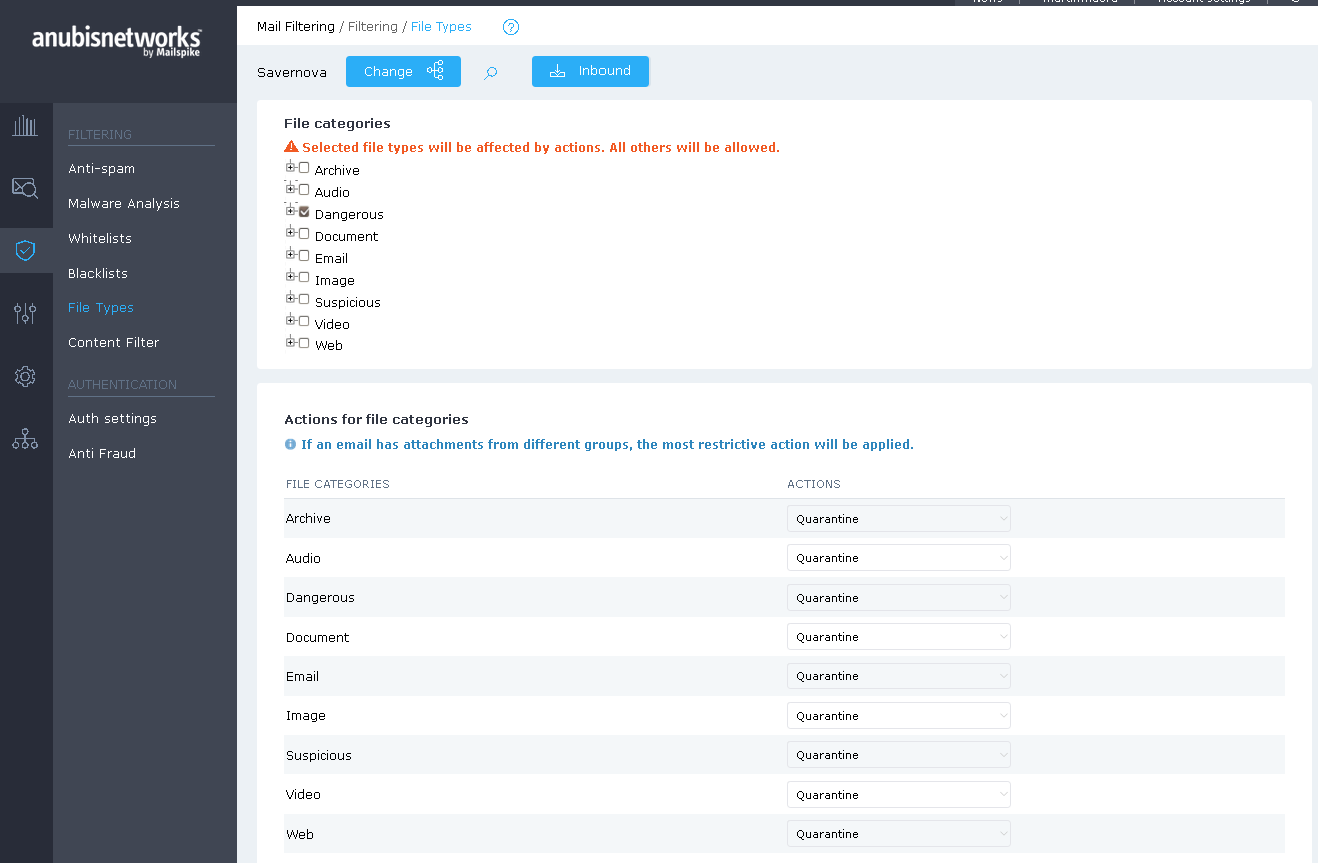
Actions for files with special characteristics
The system can discover special characteristics within the files:
Unlisted file types: File types not included in the first segment.
Documents with macros: Office documents that contain macros. Macros are potentially dangerous. There are, however, business needs that require documents with macros being sent and received over email communications.
PDF with password: PDFs that require passwords for opening.
RAR with password: Compressed / archiving files (RAR) that require passwords for opening.
ZIP with password: Compressed /archiving files (ZIP) that require passwords for opening.
For each of the Files with special characteristics, users can create / edit / view Sender exceptions or Recipient exceptions.
You can add Sender and Recipient exceptions by toggling the Inbound and Outbound scope.
By clicking on this button, you will be redirected to a new page with the purpose of Adding email addresses to be excluded from being analyzed for: Documents with Macros, PDFs, RAR, and ZIP with passwords.
To add an email address, simply write it on the respective Email field and click "+Add". To remove an existing email address, select it from the list, and click the "Remove" button.
Please note that you will be able to see the exceptions created from the scope levels above (System entries).
Actions
When a message is classified as blocked, the following actions can be selected:
Discard: The messages are removed from the system.
Quarantine: The messages are moved to the Quarantine.
Remove attachment and quarantine: Attachments are removed from a specific message and the message is moved to the next filter. The original message, with attachment(s), is stored in quarantine.
Remove attachment and continue: Attachments are removed from a specific message and the message continues to the next filter.
Tag: A specific tag message is appended to the message. The message is forwarded for delivery.
Tag and continue: A specific tag message is appended to the message. The message continues to the next filter.
The actions are ordered from most severe (Discard), to less severe (Tag and continue).
Tagging
If you decide to tag a message, you can input, the text (tag) to appear in the Header and/or the Subject of the message.
- Click "Update settings" to activate the settings.
- Click "Superior level settings", if you wish to use, for this hierarchy level/domain, the same settings as the hierarchy level above.
- Click "Recommended settings", if you wish to use, for this hierarchy level/domain, the settings commonly used in regular usage email systems.
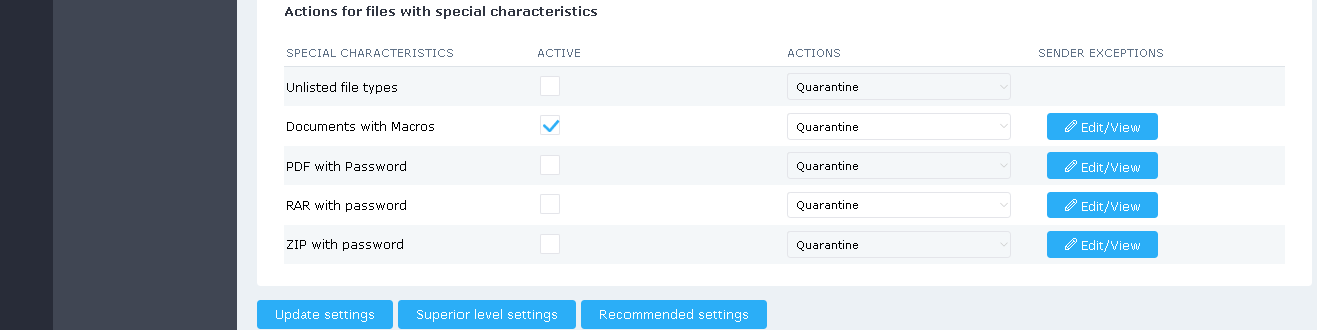
 English
English Deutsch
Deutsch