Menu
Anti-Spam
Active Engines
Heuristic filtering: Messages are assigned a score which reflects the probability of being Spam. You can set two thresholds (in the following sub-menu) and take distinct actions on messages that have a high (Spam) or very high (HighSpam) probability of being Spam.
Databases: Messages are evaluated using different algorithms, which may match them against an entry in the Spam message signature database.
Thresholds
You can set the values after which a message is considered "Spam" or "HighSpam" (Default values are 5.0 and 15.0 respectively):
- If these values are set too high, some Spam may pass through the filters.
- If these values are set too low, Spam will be caught, but some clean messages may be considered as Spam (false positives).
Actions
Filter engines classify messages. You may then decide how to proceed for each classification:
Discard: The messages are removed from the system.
Quarantine: The messages are moved to the Quarantine.
Tag: A specific tag message is appended to the message.
Tag and continue: The message get a tag and the next filters will be applied.
Custom Score
For expert users, MPS provides the possibility to change the score of a given filtering rule, by simply adding the existing rule and defining a new score.
Please note that when changing a score for a rule, this will be reflected on the algorithm used for defining if a message is clean, spam or high-spam.
To add an entry, write a rule name and score. To remove an entry, select it from the current list by clicking on it, then click remove. The Ctrl and Shift keys can be used to select multiple entries from the list.
Two types of entries are observed in the list:
Own entries: The entries created by the user.
System entries: The entries inherited by the user. Remember this is a hierarchic system, and security settings created by an Administrator apply to the domains under the administrator's responsibilities. You can import text files containing the list of entries (one entry per line).
Tagging
If you decide to tag a message you can input, the text (tag) to appear in the Header and/or the Subject of the message.
- Click "Update settings" to activate the settings.
- Click "Superior level settings", if you wish to use, for this hierarchy level/domain, the same settings as the hierarchy level above.
- Click "Recommended settings", if you wish to use, for this hierarchy level/domain, the settings commonly used in regular usage email systems.
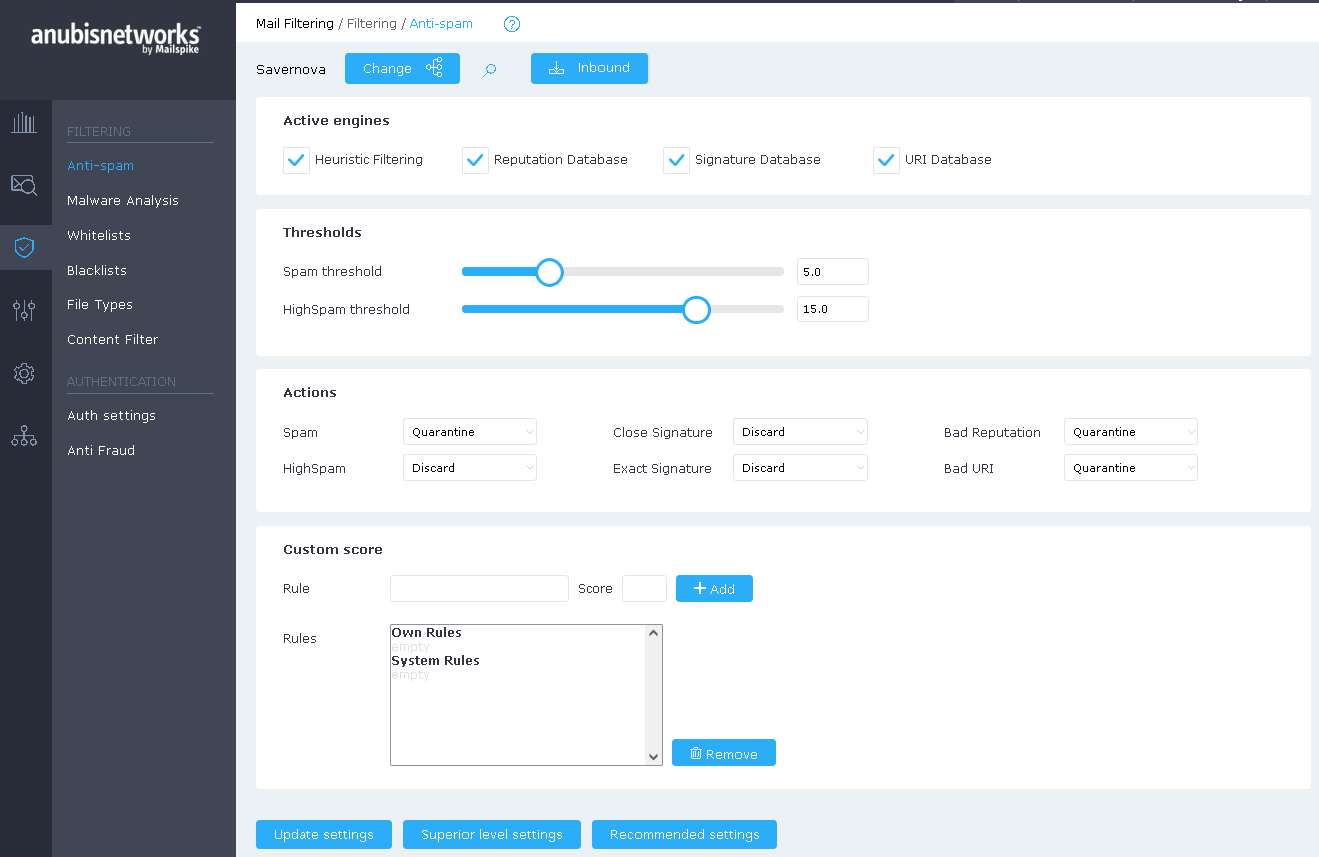
 English
English Deutsch
Deutsch