Menu
Content Filter
Rules
Click "Create" to add new rules.
Click on the desired Name from the list if you wish to edit and update the rule settings.
Click "Remove" if you wish to delete one or more selected content filter rules.
Settings
Name: The rule identifier.
Applies to: Allows you to decide which part of an email message will be affected by the rule.
Contains: Here you can specify the matching text.
Action: Allows you to discard, quarantine, or tag the messages affected by the rule set above.
Discard: The messages are removed from the system.
Quarantine: The messages are moved to the Quarantine.
Tag: A specific tag message is appended to the message.
Tag and continue: The message get a tag and the next filters will be applied.
Tagging
If you decide to tag messages using any of the rules you created, you can input the text (tag) to appear in the Header and/or the Subject of the message. The same tag applies to all rules with action tag.
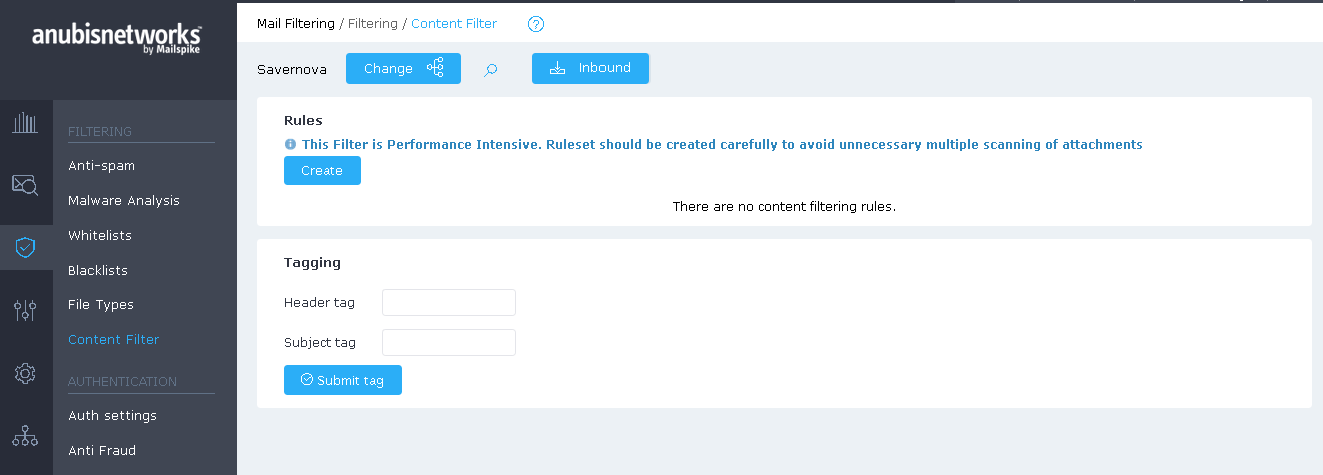
 English
English Deutsch
Deutsch