Menu
Domain
Create Domain
This page allows you to create a domain.
Superior level: The level of hierarchy owner of the domain.
Domain name: The SMTP domain (for example, domain.tld).
Allow Subdomains: If this option is active the MPS will accept mail for subdomains of the configured domain. This setting is active by default.
Support Contact: The email address to be used in case customers need technical assistance.
Timezone: The time zone for this domain.
Language: The default language used for the domain.
When considering allowing subdomains, keep in mind the following:
All the settings (for example, Anti-Spam, Anti-Virus, and others) applied to subdomains are the same as the domain.
If you want a particular subdomain to have different configuration settings than the default settings, then you need to explicitly create that subdomain.
Manage Domain
This page allows you to change the settings of an existing domain.
Allow Subdomains: If this option is active the MPS will accept mail for subdomains of the configured domain. This setting is active by default.
Support Contact: The email address to be used in case customers need technical assistance.
Timezone: The time zone for this domain.
Language: The default language used for the domain.
When considering allowing subdomains, keep in mind the following:
All the settings (for example, Anti-Spam, Anti-Virus, and others) applied to subdomains are the same as the domain.
If you want a particular subdomain to have different configuration settings than the default settings, then you need to explicitly create that subdomain.
Click "Update" to apply the selected configuration.
Click "Delete" to delete the currently select domain.
Click "Deactivate/Activate Domain" to change the domain activation status. When a domain is deactivated, all settings will be preserved but the domain will not receive/send email.
Click "Move Domain" to move the domain across the hierarchy, according to your selection.
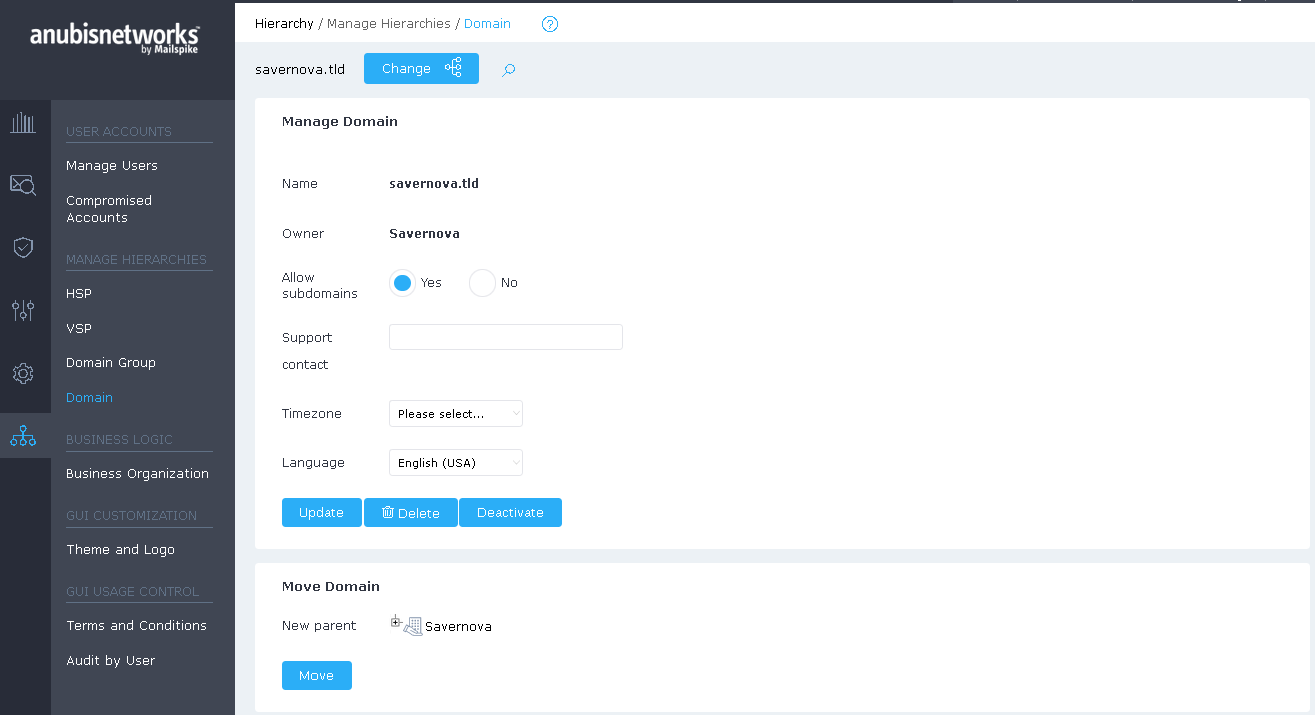
 English
English Deutsch
Deutsch