Menu
Set up Microsoft 365 journaling
Configure Microsoft 365 / Exchange Online journaling for MailVault
This document outlines the steps you need to take to be able to archive your Office 365 mailboxes with our journaling account.
- Log in to Exchange server: https://admin.exchange.microsoft.com
- Navigate to the journal rules menu Exchange (legacy) or clicking the follow link.
- Go to Journal rules and then click "+" (add).
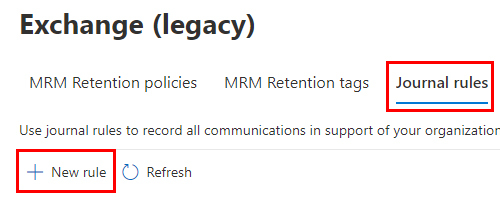
- In Journal rule, provide a name for the journal rule and then complete the following fields:
- Send journal reports to: Type the address of the journaling mailbox that will receive all the journal reports. Note: We will provide the required journaling mailbox to you via email.
- Journal rule name: Define a name for your rule for example MailVault Journal.
- Journal messages sent or received from: Specify the recipient that the rule will target. You need to use the rule “Everyone”.
- Type of message to journal Specify the scope of the journal rule. You need to use the rule “All messages” to journal, regardless of origin or destination
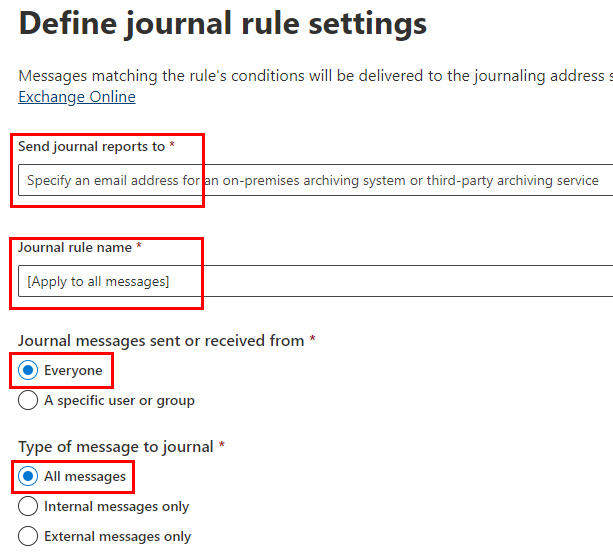
- Click Save to create the journal rule.
- The email archiving is now enabled and active.
Find out more information about Microsoft 365 journaling in this Microsoft article.
 English
English Deutsch
Deutsch